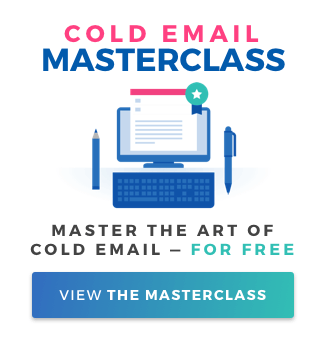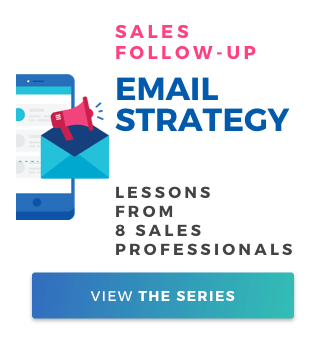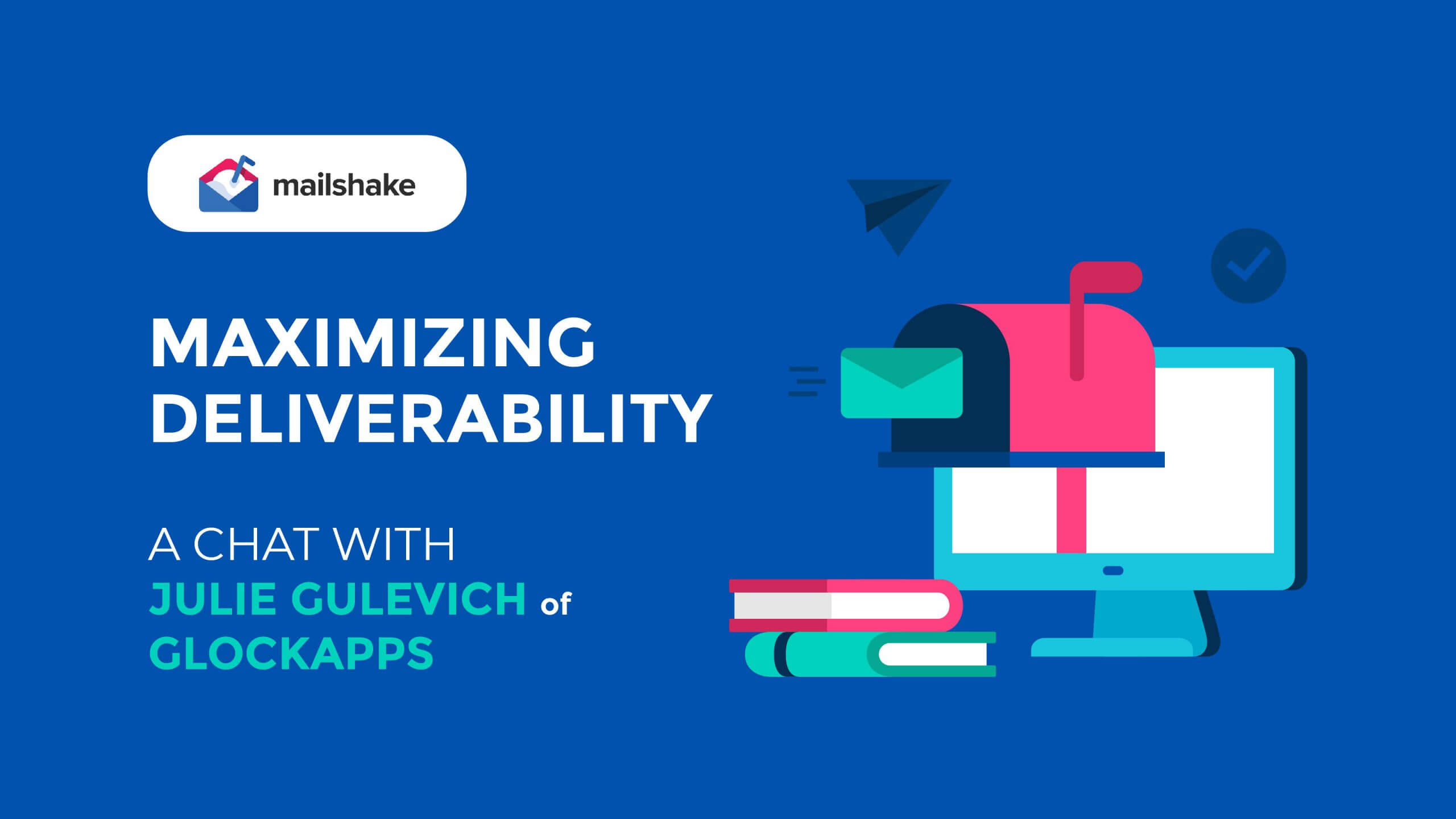How I Use Mailshake with My Tech Stack to Drive Steady Leads
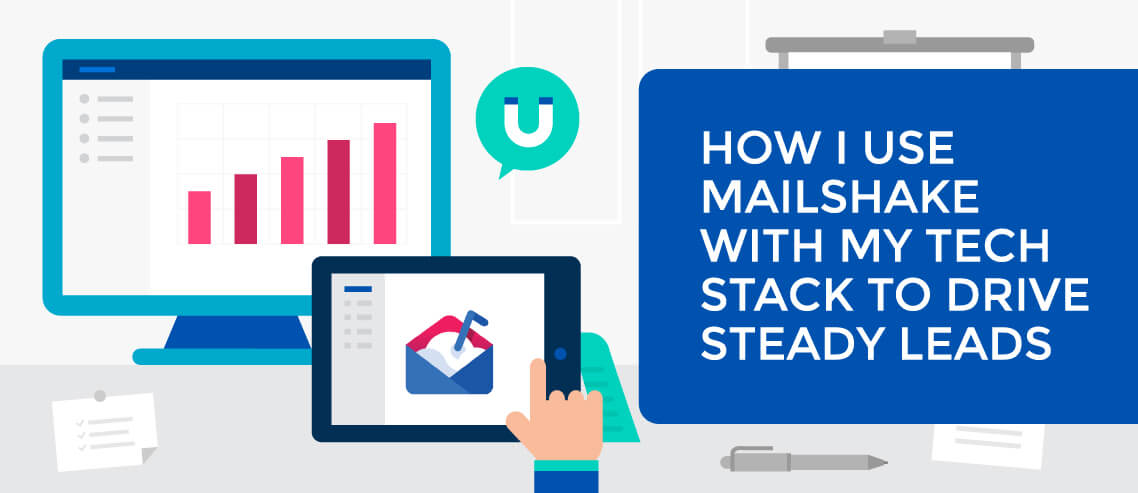
Contents
A while back, I recorded an exposé on how I use Mailshake in my email marketing strategy. Due to the strong response it had, the Mailshake team asked if I’d write a guide on how I use Mailshake to bring in new leads.
Below I’ll cover everything you need to know about Mailshake– what it is, how I use it, and why it’s an incredibly valuable tool in email marketing automation.
What’s Mailshake?
Simply put, Mailshake is an email marketing platform that integrates seamlessly with my Google email (Gmail) account. This tool drastically increases my chances of email engagement due to the following key benefits:
- I can send highly targeted, automated, cold email campaigns
- I can use it with my CRM
- It’s super simple to import contacts
- It supports all the key features of Gmail
- I can create a custom signature
- I can keep a super low spam score
Why I Use Mailshake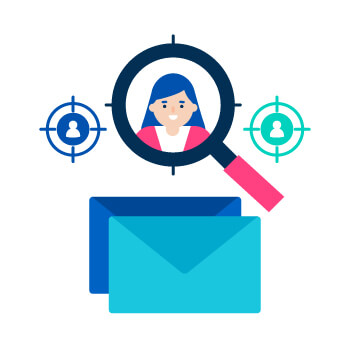
To generate leads for my business, I didn’t need a robust email marketing platform. I didn’t need to create newsletter templates or create fancy opt-ins. I wanted a simple tool that could build automated cold email campaigns and nurture existing leads. Mailshake lets me send highly targeted campaigns that also come directly from me and my true email address.
What I Use It With
While I don’t use it with Zapier or any other automated triggers available with the software, I do use it in tandem with Seamless AI and LinkedIn Sales Navigator.
Seamless AI and Sales Navigator work hand in hand to help me build my email lists, which I’ll then import into Mailshake and build my campaigns. I generally import my email list file into Mailshake and then build campaigns to drive engagement. While I haven’t used any other list-building AI systems, I’ve found that Seamless AI, Mailshake, and Sales Navigator are a great stack of tools for building a scalable sales pipeline.
What is Seamless AI?
Seamless AI is a sales AI tool that pairs with a Google Chrome extension to allow me to instantly build email lists using the contact information of LinkedIn users.
After installing the Chrome extension and logging in to my LinkedIn account, I was able to search for contacts by job title, company, etc. Seamless AI automatically found the contact info for each lead by pulling the info directly from the individual’s profile. I then sent that information to my Seamless AI dashboard, where I could review the contacts, add tags, and export lists.
Seamless AI completely automates the find-the-cold-contact’s-email-address process on LinkedIn using one, simple, efficient AI integration. In order to optimize Seamless AI for list building, I pair it with LinkedIn Sales Navigator.
What is Sales Navigator?
Sales Navigator is a LinkedIn Premium account tool that makes it easier to find prospects on LinkedIn.
The list of benefits that come with upgrading to Premium is pretty long, but the biggest for me is being able to use Sales Navigator to build my own email campaigns using the collective of three different platforms.
More specifically, upgrading to Premium and having access to Sales Navigator means that I can do highly targeted searches for prospects. Rather than using the same old delimiters, such as company size, job title, etc., I can now search using keywords in their profile to target their interests, search by the institutions they’ve attended, or target them directly by name.
What Are the Benefits of Using Seamless AI with Sales Navigator?
The biggest benefit I found of pairing Seamless AI with Sales Navigator is simply the fact that it allows me to create highly targeted campaigns. I am able to build lists that are the cream of the crop in terms of prospects, and I’m able to get information that allows me to build campaigns that drive engagement. This is thanks to Sales Navigator’s search filters, which allow me to populate specific lists of my target user. Then I use Seamless AI to instantly gather and email information to my newly minted email lists. The ROI of these two tools is immense…especially when you use Mailshake.
Why You Should Pair them with Mailshake
After I use Sales Navigator to generate highly targeted contacts and Seamless AI to build different email lists, I use Mailshake to seal the deal.
I simply export my contacts out of Seamless AI and import them into Mailshake. Once I have a contact list, I begin to strategize and create different automated email campaigns with the purpose of stirring up the most engagement, and ultimately, generating leads.
An Overview Of My Process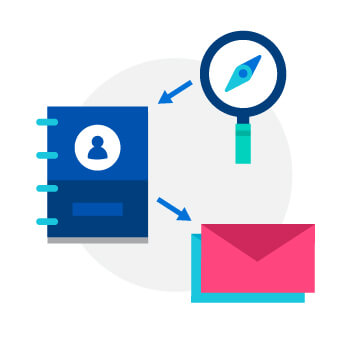
First things first, I use Sales Navigator to discover LinkedIn users in my target market. You’ll obviously know who these people are based on your offering and industry. If you want a clearer idea, try creating two or three ideal customer personas using data and insights from your target market. Then simply map out an archetype of the different types of people who hit all the marks.
Once a list of my ideal prospects is populated in Sales Navigator, I’ll hit the “Find All” button that the Seamless AI extension has generated for me right next to my populated list of prospects.
This will find the email addresses and other contact information of everyone on the list and save them in your Seamless AI dashboard under “My Contacts.”
I’ll then go into my Seamless AI dashboard and download the list of contacts. I’ll typically label my lists by job title, but every now and then I’ll get super targeted and use Sales Navigator to find contacts with similar interests. For example, I’ll search for baseball, and then download that list as “Marketing Managers (Baseball Lovers)” or something similar so I can create targeted lists using baseball as that “personal touch” point.
I’ll then import the list into Mailshake. After which, I’ll use the “Campaigns” tab to start building email marketing campaigns to send to the corresponding lists.
Mailshake tracks opens, bounces, unsubscribes, responses, etc. and has them in a simple reporting tab so you can follow up with leads and nurture them into sales.
Some Final MailShake Tips
All the previous information ought to give you a crash course on how I use Mailshake to drum up leads for my business. More importantly, it shows you how I convert leads to sales for my business, which has been easy and effective with Mailshake. I did a lot of leg work for you already in terms of using Mailshake, so below are my best tips:
- Get Specific: Label all imported lists as specifically as you to create highly targeted campaigns. Use personal ques, such as “baseball lovers” or another common interest.
- Get Creative: If you segment a list based on the school they attended, do a quick Google search of their school colors or mascot and use that as a creative opening to get the convo flowing.
- Be Authentic: The great thing about Mailshake is it allows your emails to come from your Gmail account, so it’s literally coming right from you. Make sure your message comes right from you, too. Be authentic, transparent, and above all, have fun with it!